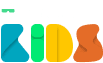Frequently Asked Questions
Find the answers you are looking for right here
General
What is HatchXR and why do I need it?
HatchXR is a 3D / AR / VR game creation platform widely used in schools around the world. It enables students to build, code and explore their own creations in VR or AR, helping them build a strong foundation for their STEM learnings, while developing essential digital skills.
What is Hatch Kids and how does it differ from HatchXR?
Hatch Kids is a simplified version of HatchXR, targeted towards students of 6-10 years of age. The core difference between Hatch Kids and HatchXR is that Hatch Kids let’s you code using blocks that students can just drag and drop into the workspace. It’s a visual programming language similar to Scratch, Blockly, Code.org and other common platforms used by kids in this age group.
On the other hand, on HatchXR, students need to code their games using the JavaScript programming language. It is one the most common programming languages for the web since the previous decade. While Hatch Kids is built for younger students, HatchXR is built for everyone (beginner or professional) who wishes to learn about 3D / AR / VR game creation, or about JavaScript programming.
How is Hatch Kids useful in a classroom?
Hatch Kids is built with the purpose of teaching students the fundamentals of programming in a fun and interactive way, with the help of our drag-n-drop code blocks. In this era of technology, programming has become one of the most important skills students need to have, and the Hatch team aims to provide a stepping stone for students in that direction.
Our drag-n-drop code blocks not only help students develop their logical and analytical thinking, but the projects built on the platform can also be used to teach concepts of Science, Mathematics, Literature, and other courses, in a more visual environment, and thereby learn faster, retain knowledge better, and develop their foundational skill faster than their peers.
How easy is Hatch Kids to use?
Creating on Hatch Kids is a simple drag and drop process with a variety of key features including access to millions of free 3D models from all over the internet, ability to doodle your own 3D models, block-based coding and much more. Hatch Kid’s visual coding language of Blocks is ideal for young coders and a great introduction to computational thinking.
How can I get started?
You just need an email address to create a free account on Hatch. Alternatively, you can use your Google or Facebook account to sign up, and start building your very own games right away. If you need help or inspiration, you can watch our tutorial videos on Youtube, or connect with our team and community on discord, and interact with everyone who is using Hatch.
Where can I get support?
The HatchXR discord community is the best place to get support from the Hatch team and from other educators / creators who may have the same questions you have. You can also get support from our community on Facebook or Instagram or Twitter. If you have a more individual technical issue or question, please contact us via email at hello@hatchxr.com.
Is there any tech support available to help on hand?
Yes. You can contact the Hatch team for direct support by mailing them at hello@hatchxr.com. or you can join our discord channels, where a community of educators, and creators will be happy to help you.
Do I have to pay to access any specific features of Hatch?
No. Hatch is a free online platform, meant to help teach the current and future generations about coding, and to help them build their own 3D / AR / VR games. Both HatchXR and Hatch Kids are free to be used by everyone.
Can I use Hatch to teach my students on my own?
Yes, absolutely. You can build your own projects and use our platform to teach your students on your own. You don’t require our permission to use the platform. You can also become our ambassador and help others learn about Hatch. To learn more about our Ambassadors program, mail us at hello@hatchxr.com.
Does HatchXR provide lesson plans on how to use AR / VR for classrooms?
Our resources include a free coding curriculum incorporating Hatch into daily STEM topics for students in Grades 1-12. Fill out the form at this link, and we will get in touch with you regarding your curriculum requirements.
How do you keep student data safe?
Hatch takes student privacy very seriously and is COPPA and FERPA-compliant. We have several measures in place to make sure that the data that you and your students store on Hatch is always kept safe. Read our data privacy information for parents and learn more about our student data safety and data security & privacy information.
Technical Requirements
Will I be able to access HatchXR domains from my school?
Some schools have firewalls that block certain domains and might prevent you from accessing the Hatch platform. If that’s a case for you, then you should reach out to your school’s IT department, and ask them to whitelist the following domains and ports:
- hatchxr.com:443
- kids.hatchxr.com:443
- code.hatchxr.com:443
- play.hatchxr.com:443
- 360.hatchxr.com:443
What kind of hardware do I need to use Hatch (both Kids & XR)?
The Hatch team has put huge efforts into making Hatch as accessible as possible. To start building your own 3D / AR / VR games, on Hatch Kids, all you need is a computer or an iPad with an up-to-date browser and a stable internet connection.
What are the minimum hardware requirements to run Hatch on a system?
For Desktops, a minimum of 4 GB RAM and a dual core processor is needed to run Hatch.
For Laptops, your system needs to have at least 6 GB, and a quad core processor to be able to use Hatch smoothly.
The HatchXR app runs on Android 4.4 or higher, and iOS 8 and higher.In order to experience Hatch projects in VR mode, your mobile device needs to have a built-in gyroscope sensor (most modern devices have gyroscope sensor in them)
Hatch Projects can also be explored in AR using the latest smartphones with AR Core (Android), or AR Kit (iOS) and the HatchXR mobile app.
Check all AR-compatible iOS devices and AR-compatible Android devices
What are the network requirements to run Hatch on a system?
In order to use Hatch, you need an up-to-date browser that supports WebGL. Most modern browsers have WebGL support.
You can check if your browser supports WebGL using this compatibility table.
We recommend using the latest version of Google Chrome, Firefox, or Safari. If WebGL is disabled, you may need to enable it manually using these instructions.
In order to provide the best user experience, some browsers may selectively enable or disable support for WebGL for certain graphics drivers, even when you have the latest version of your operating system and browser installed.
Please visit this website for more information.
Use this test to check whether the browser you're currently using supports and has WebGL enabled.
Workspace
How can I publish my projects to the Hatch gallery?
While building your project in the Hatch Kids workspace, in the top left corner of your screen there is an input field where you can enter the name that you want your game to have and click on the publish button beside it. The project is immediately published to the hatch gallery if you are already logged in to a Hatch account.
However, if you are not logged in, the clicking on the publish button will provide you with two options – (1) Login & Publish, (2) Quick Publish.
Login & publish will let you log into an account and publish your project. Quick Publish will anonymously publish your project.
Once a project is published, you will be able to see it’s play link, and a QR code that you can share with your friends and family and just scan the code to play the game on any mobile device.
Be sure to save the link of your anonymously published projects safe with you, as they are not visible to the public in the Hatch gallery.
How can I experience my projects in VR?
To explore any of the Hatch projects in VR mode, you need to have a VR headset, and the HatchXR app installed in your mobile phone. From the app, then you can open any of the projects published to the hatch gallery, or alternatively, use the QR code scanner in the app to scan the QR code of a project from your computer, and open and experience the project in VR mode.
How can I experience my projects in AR?
To explore any of the Hatch projects in AR mode, you need to have an AR compatible device, and the HatchXR app installed in your device. From the app, then you can open any of the projects published to the hatch gallery, or alternatively, use the QR code scanner in the app to scan the QR code of a project from your computer, and open and experience the project in AR mode.
What devices can be used to view Hatch projects in AR?
Smartphones, and other mobile devices with Android’s AR Core technology, or Apple’s AR Kit technology can be used to view Hatch projects in AR with the help of the HatchXR mobile app.
Check all supported iOS devices and supported Android devices
What headsets would you recommend using with HatchXR?
To explore projects built on HatchXR in VR using the HatchXR mobile app, all you need is a basic mobile VR headset, as simple as a cardboard viewer, which can be purchased at a very reasonable price and even built by your students.
Is it possible to upload external files to use within Hatch Kids?
Yes! In the "Multimedia" section, you can import various external files to your Hatch account. You can upload your own images including 360° images, and sound files. You can also use the integrated web search feature to find the right content to create your projects with.
Can I import my own 3D models into Hatch Kids?
No! For now, you can’t upload your own 3D models to use in your Hatch Kids projects. You can however use the integrated Poly & SketchFab search feature to find 3D models to use in your apps and games.
How can I take 360° images of my own projects?
When you publish a project, Hatch also generates a 360° image of the project for you. When you click on the share button for any project, a window pops up, displaying the details of your project, and on the top of the window, there is a second tab that provides the details of the 360° image of your project that you can share on any social media platform.
How can I embed playable versions of my projects on my own website / blog ?
When you publish a project, Hatch generates an iframe embed code of the project for you. When you click on the share button for any project, a window pops up, displaying the play link of your project, followed by an embed link of your project. You can copy and paste the embed link on any website / blog, and once your website / blog is published, everyone can play your Hatch project on your own website / blog.
Can I copy and edit existing Hatch projects?
Hatch lets you remix projects created by everyone else in our community. Any project available in the Hatch gallery, you can open, remix, and publish as your own. When you remix a Hatch project, you get your own editable copy, available in your "My Projects" section.
- For Educators
- Free Curriculum
- Teacher Accounts & LMS
- Why Hatch?
- Contact
- Contact Us
- FAQs
- Hatch Family
- Hatch for Kids
- HatchXR